How to Update Internet Browser Settings to allow for pop ups.
Using Internet Explorer – click here
Using Microsoft Edge – click here
Using Google Chrome – click here
Below are the steps to allow pop ups if you are using Internet Explorer
1. Open Internet Explorer and select “Internet Options” from the tools button in the top right corner.

2. Under the “Privacy” tab, click on the “Settings” button in the “Pop Up Blocker” section

3. Type in the address of the website that you want to allow pop ups to and click on the “Add” button.

4. You will see your website listed under the “Allowed Sites” section
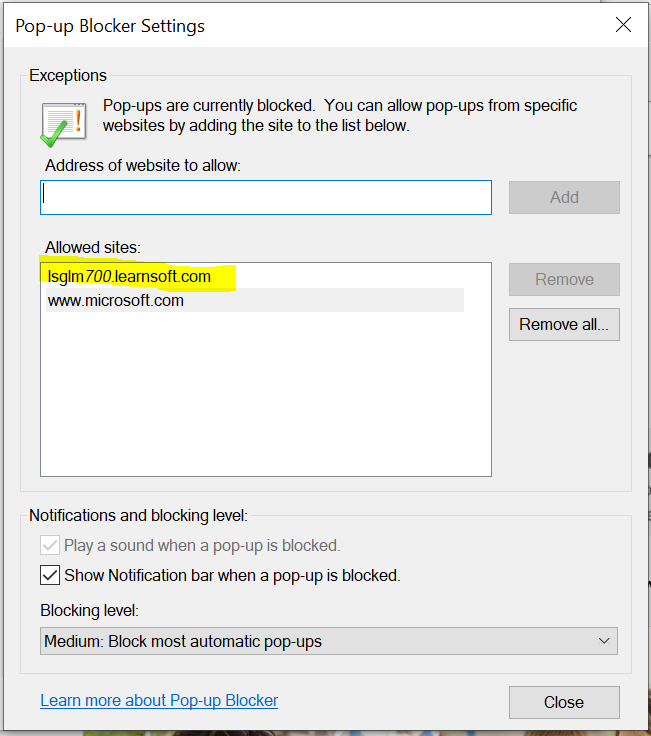
5. Close the window. Pop ups are now allowed on the website you have added
Back to the top of this document
How to Allow Pop Ups Using Microsoft Edge
How to Allow Pop Ups Using Google Chrome
Below are the steps to allow pop ups if you are using Microsoft Edge
1. Open a Microsoft Edge and click the ellipsis in the top right corner and then select “Settings”
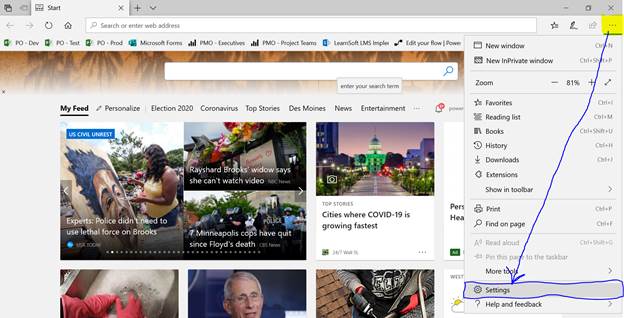
2. Click on the “Privacy and Security” tab on the left side of the Settings Menu
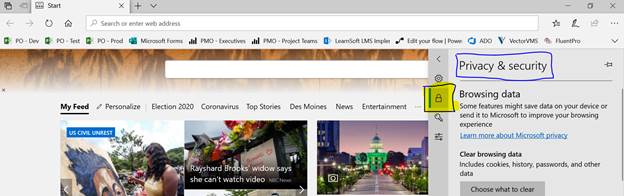
3. Scroll down until you see a Security Section with “Block pop-ups” underneath it. Toggle it to off to allow Pop-ups
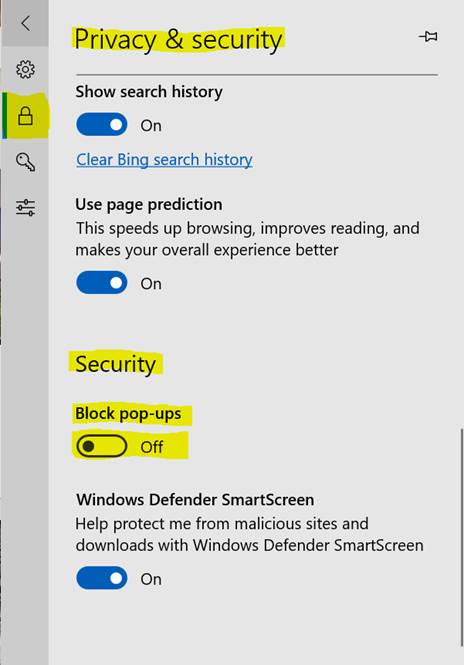
Back to the top of this document
How to Allow Pop Ups Using Internet Explorer
How to Allow Pop Ups Using Google Chrome
Below are the steps to allow pop ups if you are using Google Chrome
1. Open Google Chrome and click on the vertical ellipsis in the top right corner. Then click on “Settings”
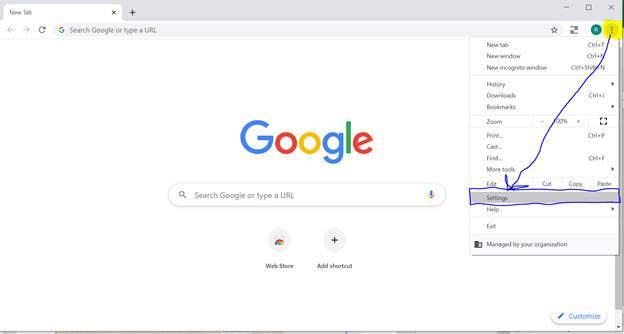
2. Click on the “Privacy and Security” section on the left. Then find the “Site Settings” section on the right and click on the arrow next to it.
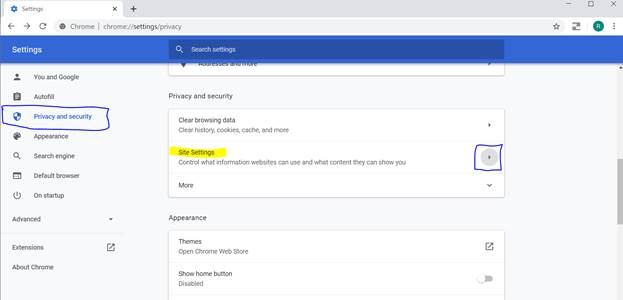
3. Scroll down until you see “Pop Ups and Redirects”. Verfiy it is set to “Allowed”
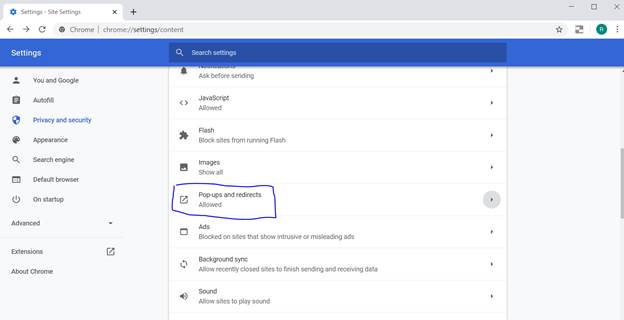
4. If it is not set to “Allowed”, you can click on the arrow next to the Pop ups and redirects to see if you can add a site to allow pop ups for it. Or you may need to contact your administrator/helpdesk to get them added
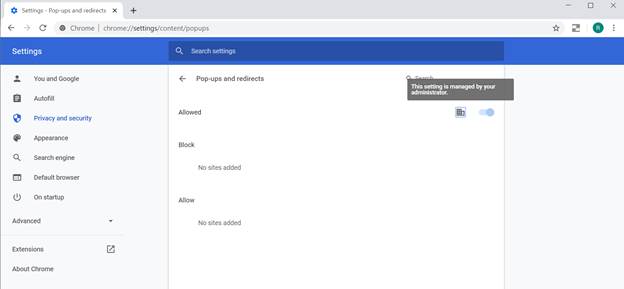
Back to the top of this Document